Event Organiser is a solid, flexible event calendar plugin you can use to display a calendar or list of your upcoming events. It supports recurring events in the free version, and has fantastic documentation for both users and developers that want to extend the functionality.
Installing the Plugin
Install the plugin by going to Plugins then Add New in your WordPress administration area and search for Event Organiser:
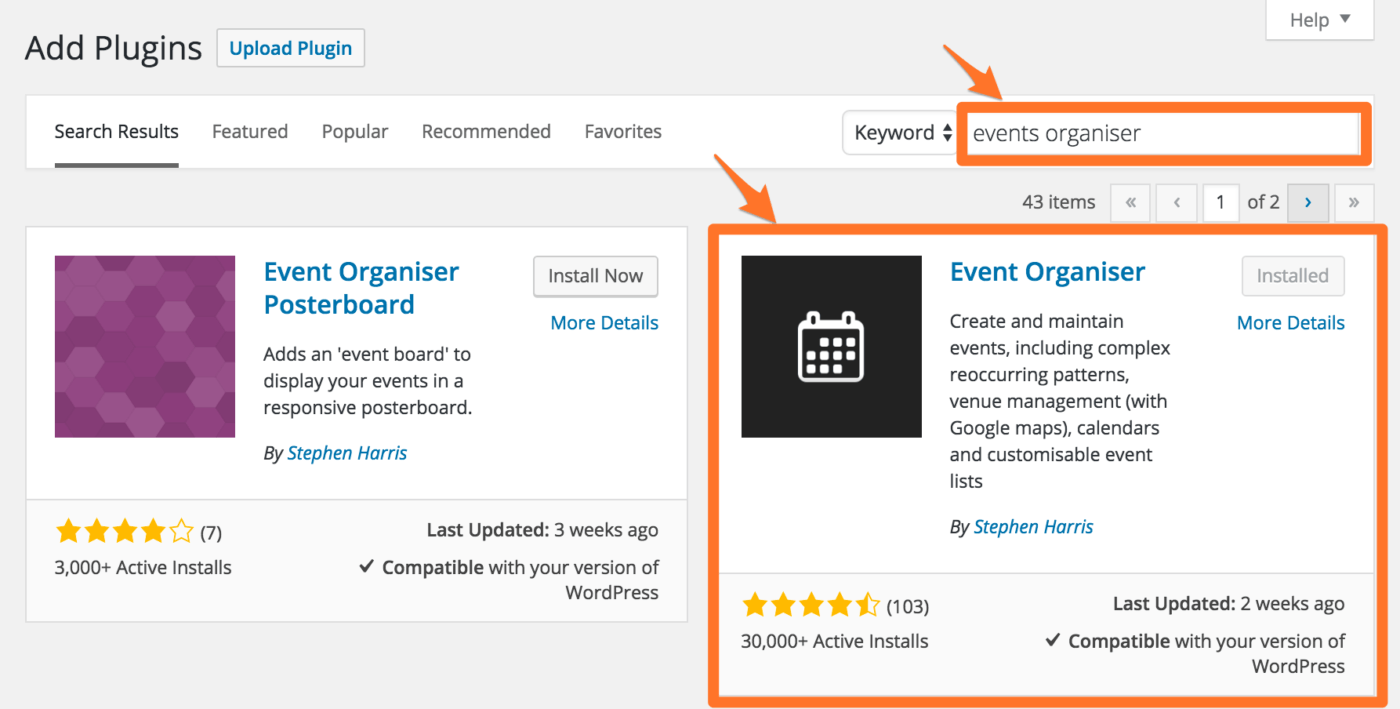
You can also manually download and install from their plugin page.
Adding Events
After the plugin is installed and activated, you’ll see a new Events entry in the menu. If you go to Events then Add New, you can create a new event just like you would a Post or a Page.
You can specify the start and end times, whether the event is recurring, and the venue the event is being held at:
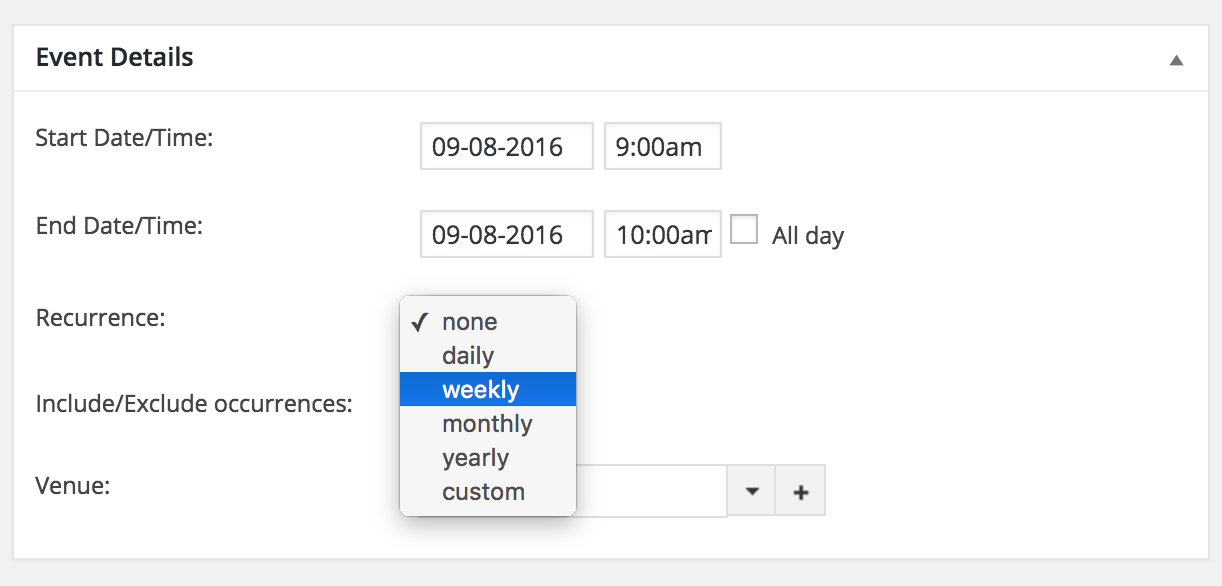
You can also specify a featured image and a category.
Once you’ve entered the details, title and description of your event, just hit Publish to save the event.
Category Colours
If you go to Events then Categories you can actually specify a different colour to use when displaying events in that category:
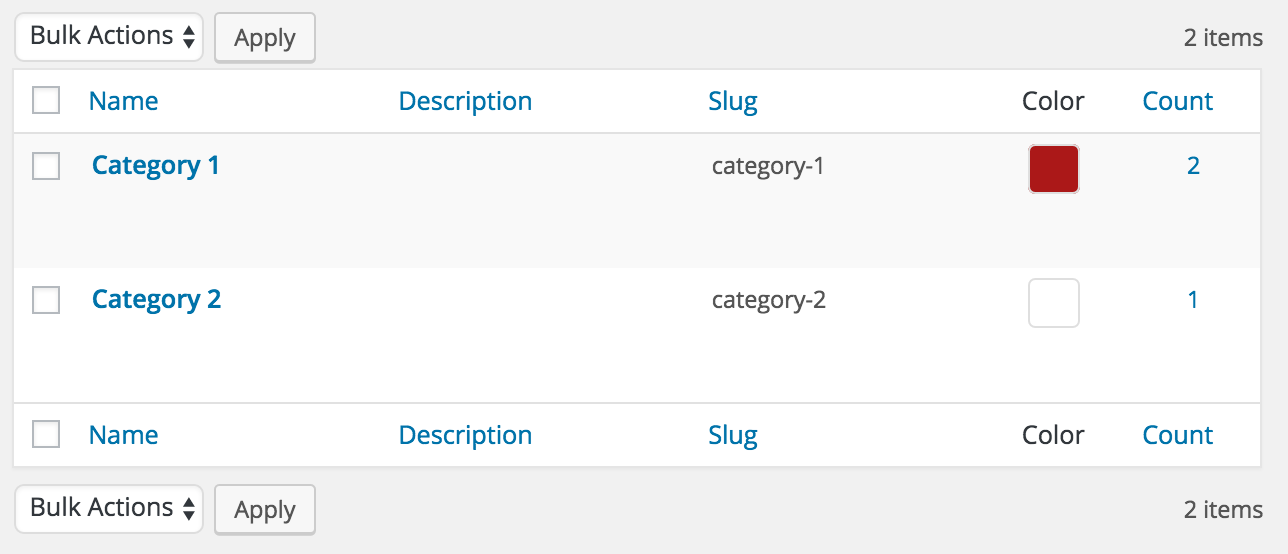
Displaying the Calendar on Your Site
You have a few options of how you can display the calendar of events on your site.
Shortcode
One option is to create a new Page called Events then add in the [eo_fullcalendar] shortcode:
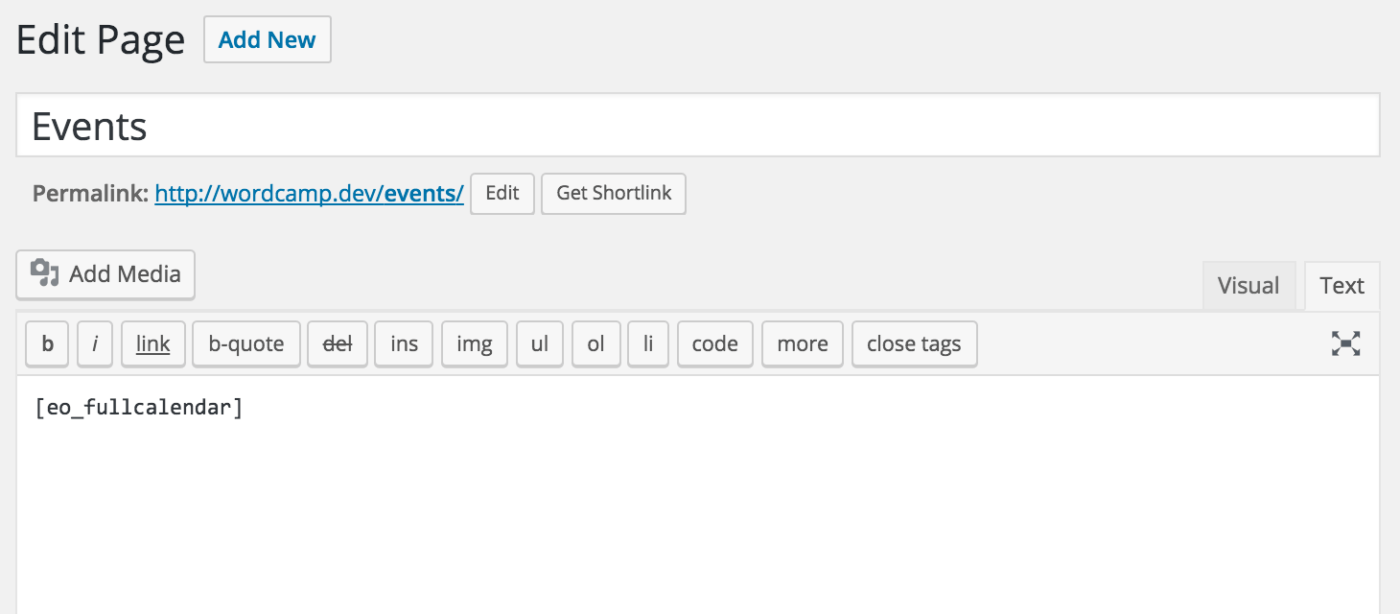
Once published, you can view the page on your site and see the full calendar of events:
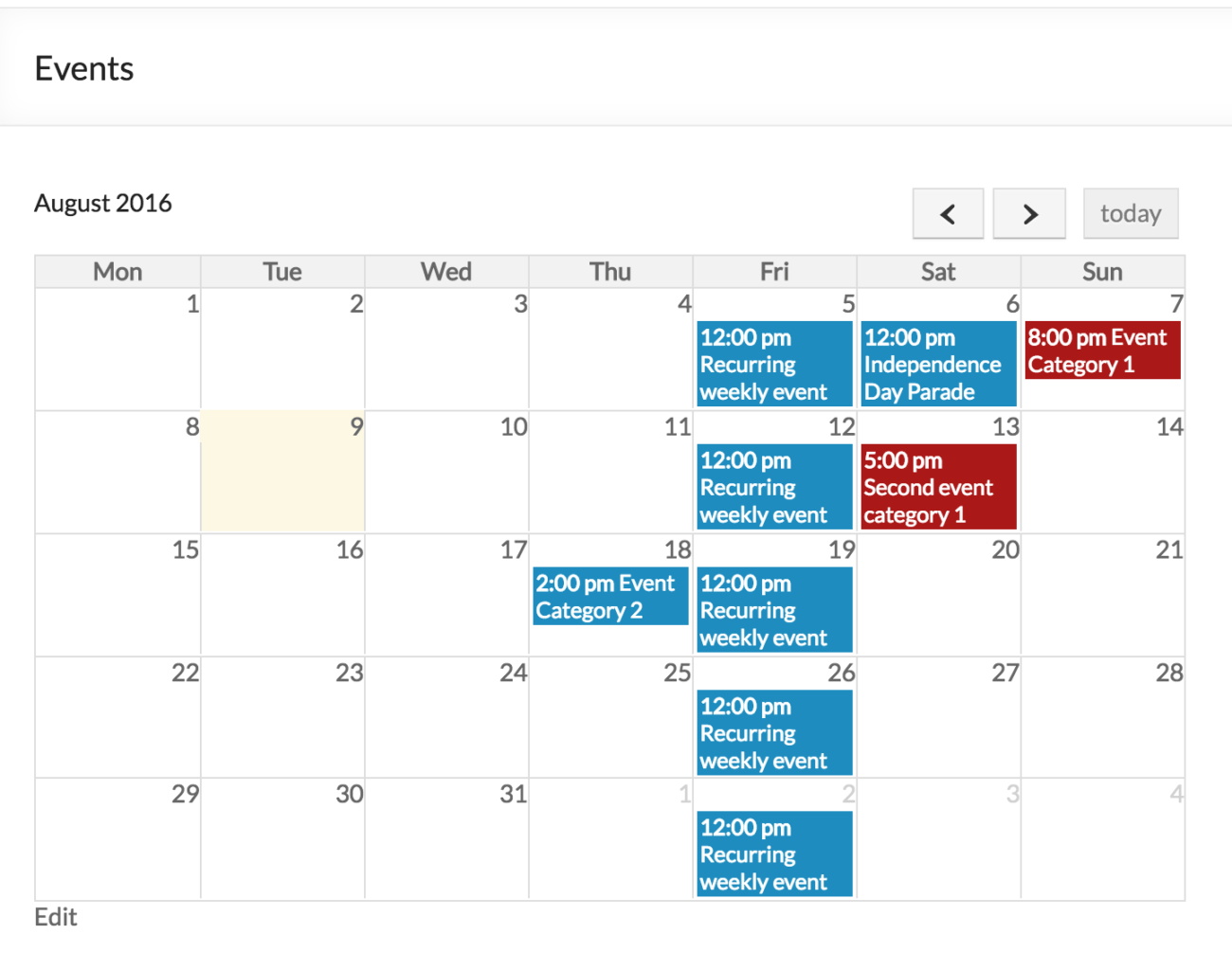
Visitors can hover over to view the description, and click on the event to view full details:
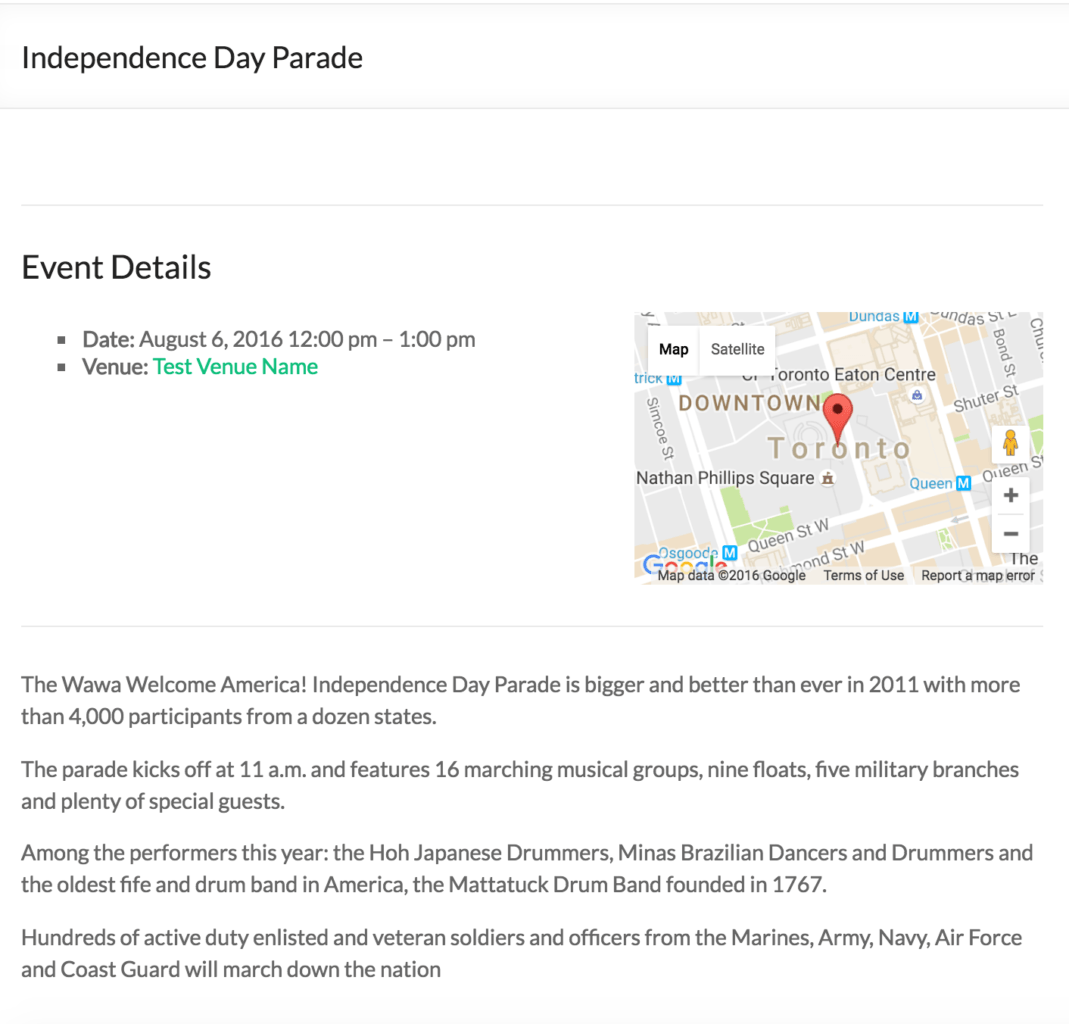
Widget
Event Organiser comes with several widgets for displaying a calendar or list of events, or even a list of your venues.
You can add the widget to your site by going to Appearance then Widgets and drag the Events Calendar widget over into your sidebar or other widget area:
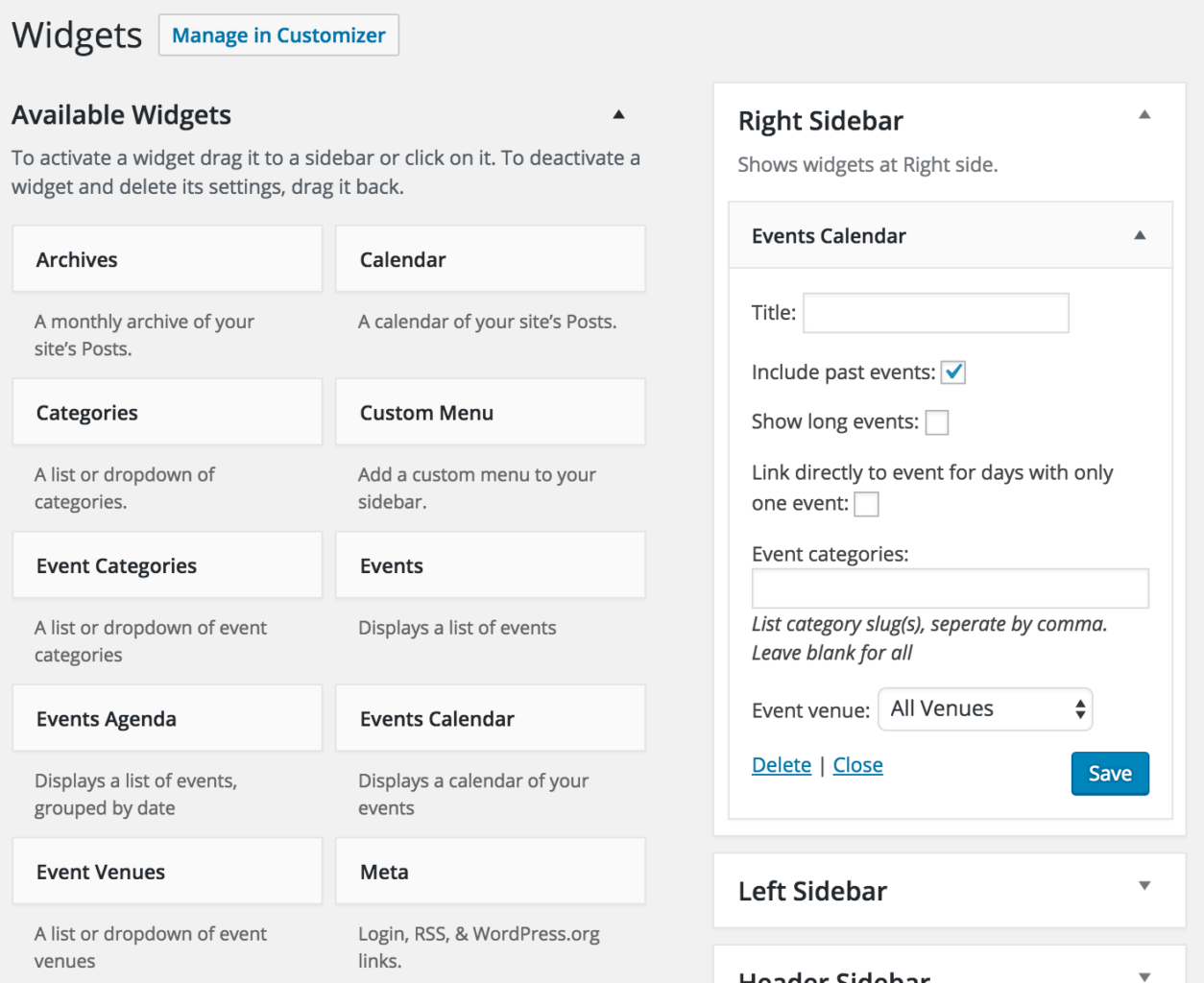
Once saved the widget will display a nice calendar in that widget area of your site:
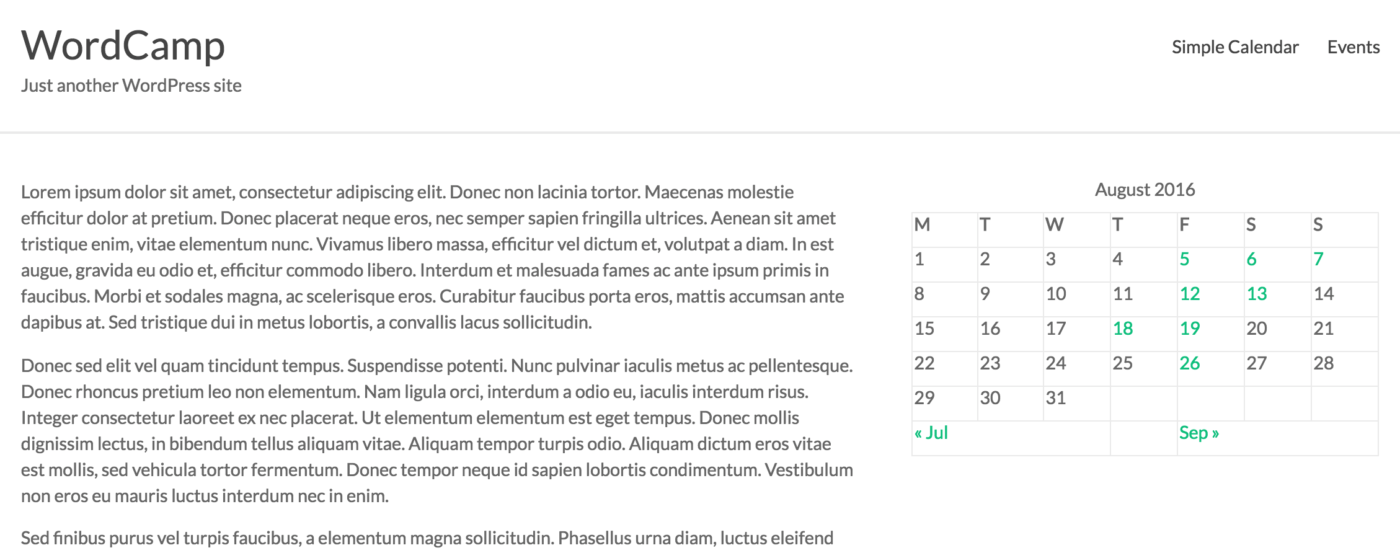
If you choose the Events Agenda instead, you’ll get a list of events grouped by day, week or month:
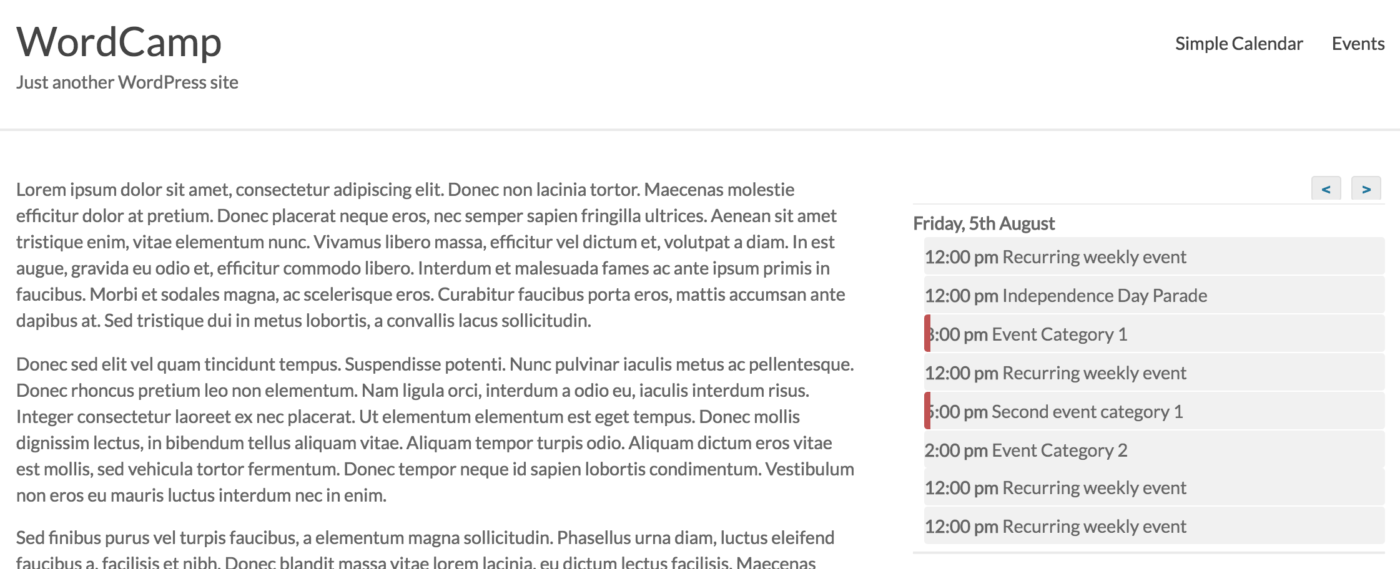
Other Display Options
You can see the documentation for a full list of display options you can use, including using a function to add the calendar to your theme code directly.
Next Steps
Now that you have the calendar displaying on your site and you’re loading your upcoming events, you can use Event Calendar Newsletter to generate a newsletter of these events!