You add the events to your Google Calendar, but there seems to be no way to add those events into a Mailchimp campaign without manually copying and pasting all the details. Wouldn’t it be nice to automatically add in the events inside your newsletter with a couple of clicks?
Event Calendar Newsletter and Simple Calendar – Google Calendar plugins for WordPress to the rescue!
Install Simple Calendar (Google Calendar events)
Log into your WordPress site, then go to Plugins > Add New and search for Simple Calendar (If you need a WordPress site, WPEngine can help [Sponsored] or any hosting that supports WordPress):
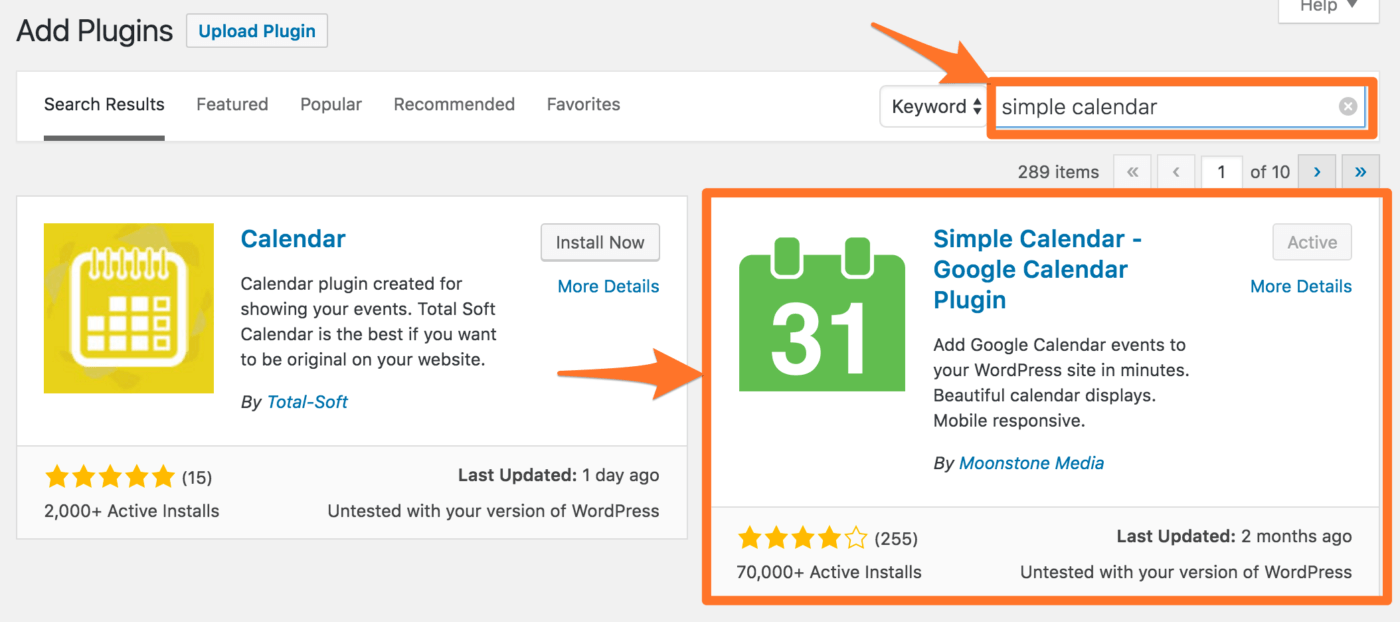
Install and activate the plugin. Then, go to Calendars > Add New:
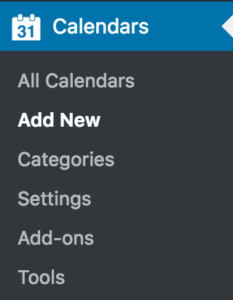
Enter a title for your new calendar or Mailchimp Google calendar, then scroll down to Calendar Settings and click Google Calendar:
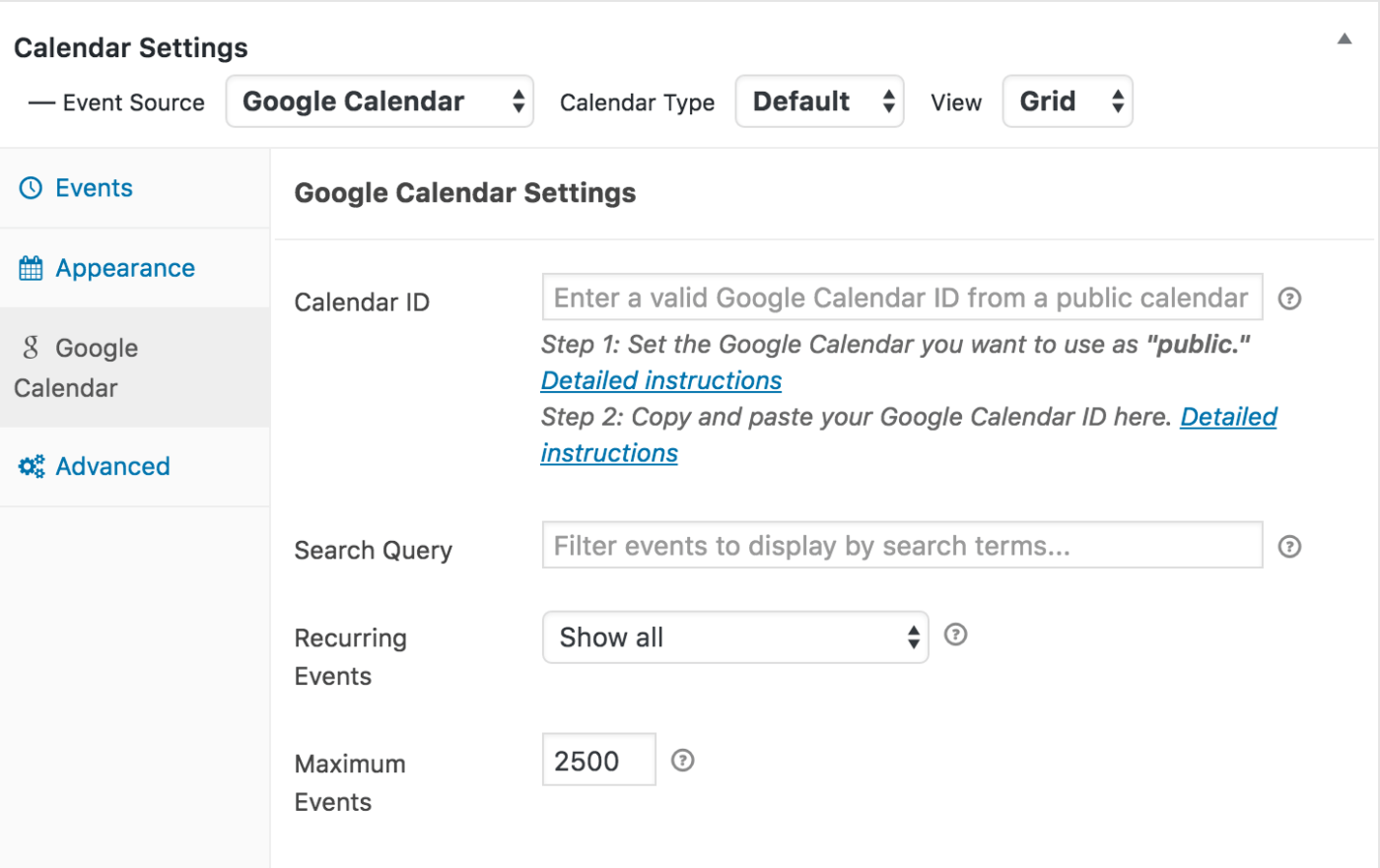
Click on the “Detailed Instructions” links on how to make your calendar public and how to get the required Google Calendar ID or read below.
Getting Your Google Calendar ID
To get your Google Calendar ID:
1. Go to the Google Calendar app and login with your Google account
2. Scroll down to your calendar list and find the calendar you’d like to share. If needed you can create a new calendar for only the events you want to share in your emails by clicking the + beside Other Calendars and then choosing Create new calendar
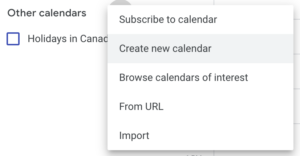
3. Hover over the calendar you’d like to share, click on the three dots on the far right side, then select Settings and sharing
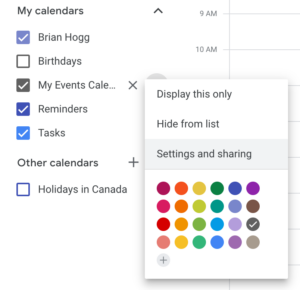
4. Scroll down to Access permissions for events and click Make available to public
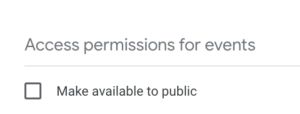
5. After making the calendar public, scroll down to Integration calendar and copy the Calendar ID
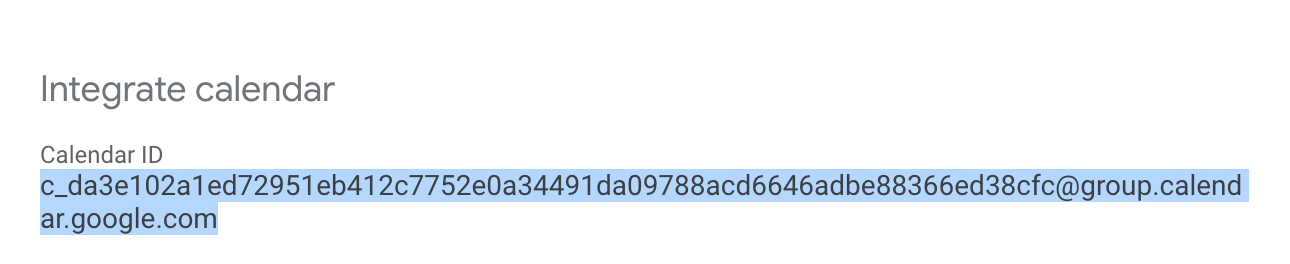
6. Last but not least, paste this into Google Calendar Settings and click Publish
Note: If you are using the free version of Simple Calendar you’ll also be prompted to add a Google API key. Just click the link and follow the instructions to set that up. Note that in the current version of the plugin you can’t restrict the API key by your website address (or “HTTP referrers”), you would need to restrict by IP address instead or select None to leave the API key open.
Install and Configure Event Calendar Newsletter Pro
In only a couple of minutes, you’ll be able to add your events to your newsletter!
After getting a copy of Event Calendar Newsletter, install and activate the plugin. You can then click Event Calendar Newsletter and you’ll see Simple Calendar as an option:
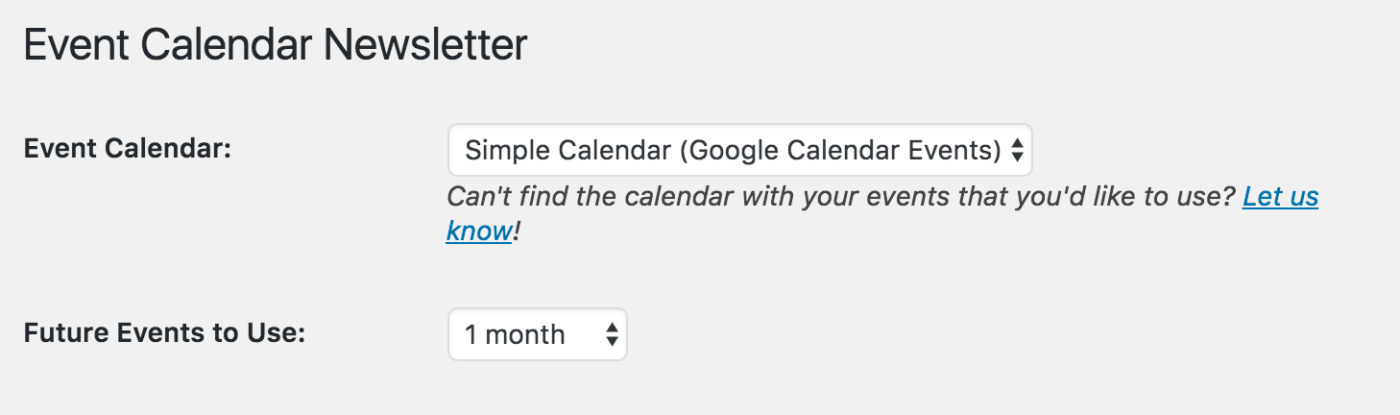
Scroll down to the area where you can edit what parts you want to include in the newsletter, such as the title, start date/time, a link to the Google Calendar event, and others. You can even specify the calendar(s) you want to include events from:

Then just click the button to generate the events:
![]()
Save this as a template by entering a title and clicking Save. This will allow you to quickly fetch the details of the events again and allow you to embed calendar in Mailchimp automatically:
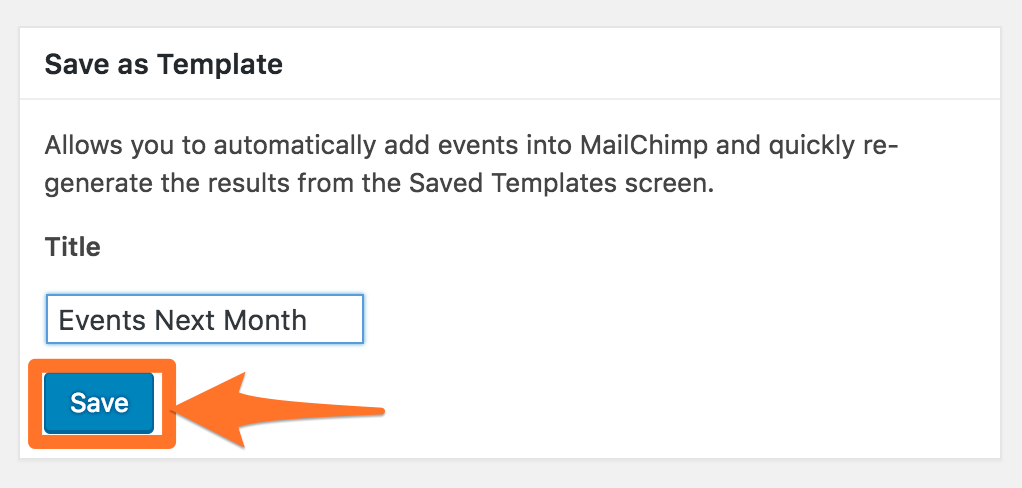
Now click Saved Templates under Event Calendar Newsletter, and copy the Mailchimp merge codes:

Lastly, go to your Mailchimp account (free for 2000 subscribers if you don’t have one already) and create a new campaign. Inside a text block, paste the merge codes you just copied:
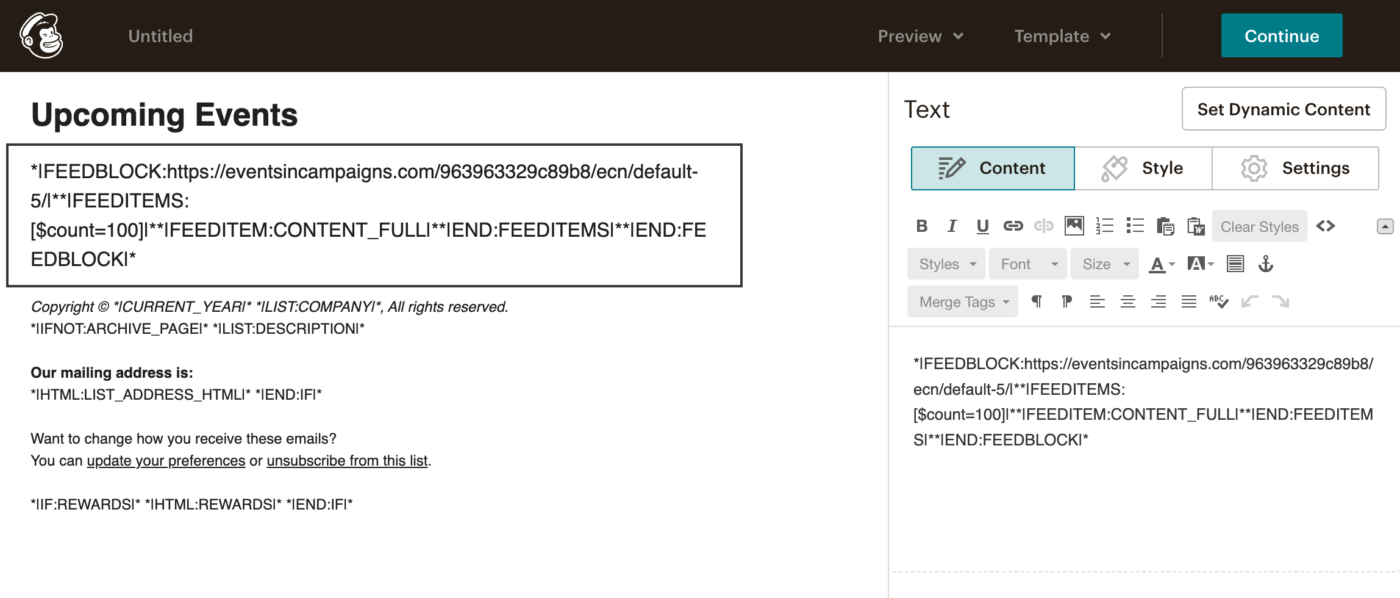
then under Preview at the top, select Enter preview mode:
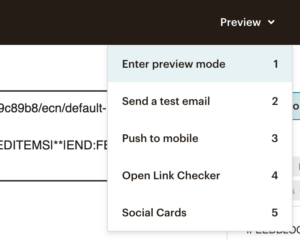
You’ll see the next 60 days worth of events from your Google calendar automatically appear:
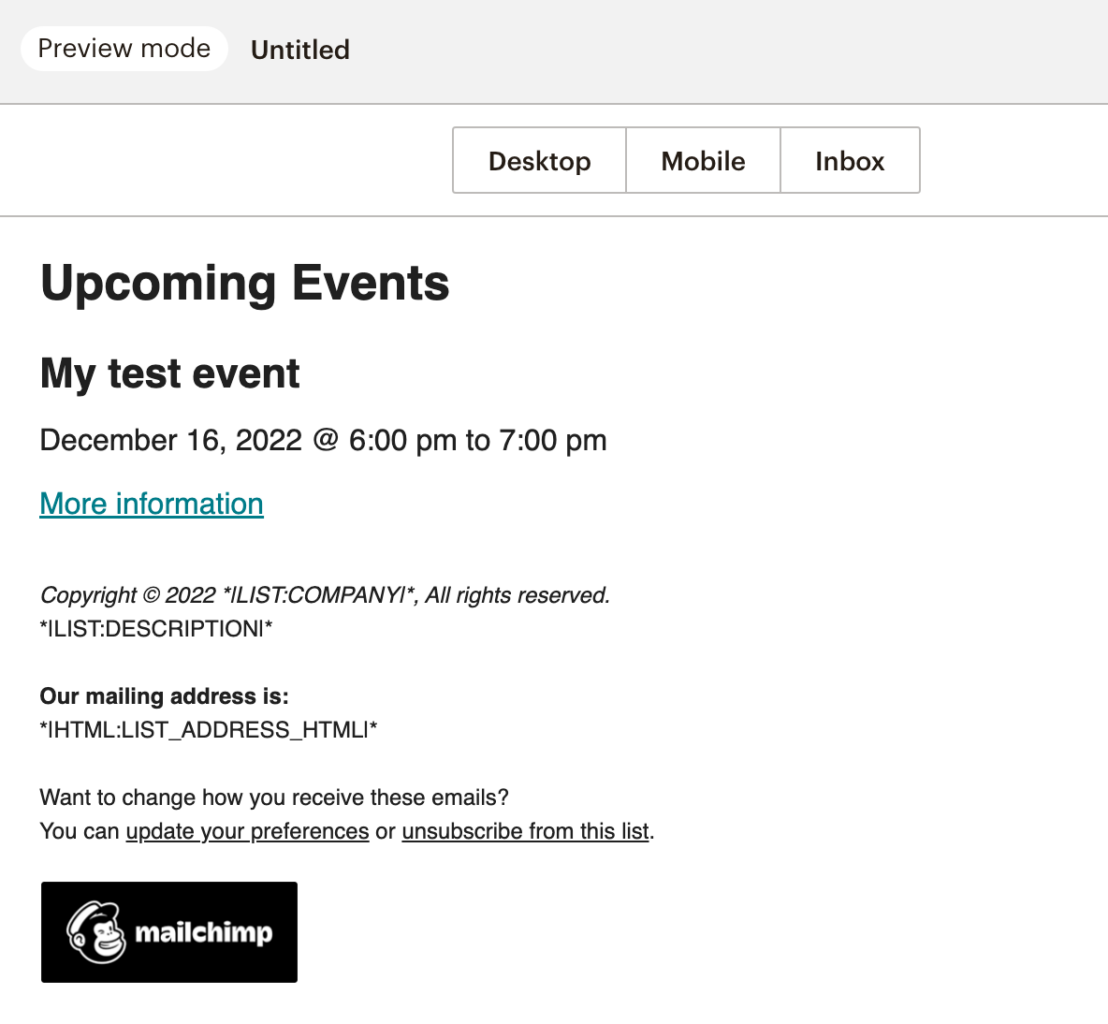
That’s it! As you add events to your Google calendar, they will automatically be updated in your campaigns. No more manually copying and pasting events from your Google Calendar into your Mailchimp newsletter when you can embed Google calendar in Mailchimp.
Creating an Automated Campaign
With Mailchimp, you can set up a fully automated campaign to inform subscribers of your events. This way, you can simply add new events to your site, and people in your mailing list will be automatically kept in the loop.
The documentation contains a full example of how to set up an automated campaign.
Conclusion
Event Calendar Newsletter for WordPress makes it easy to take your events from Google Calendar and send them to your email subscribers!
You can grab a copy of Event Calendar Newsletter to save you time and effort creating your newsletters.
Don’t use Mailchimp? There are several other mailing programs supported, or a quick copy/paste will get them into your newsletter software.