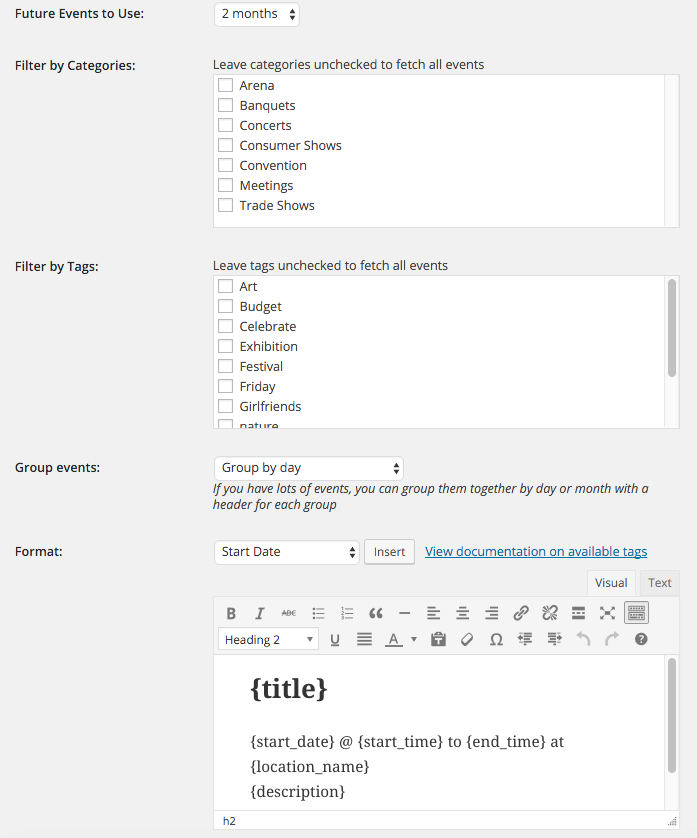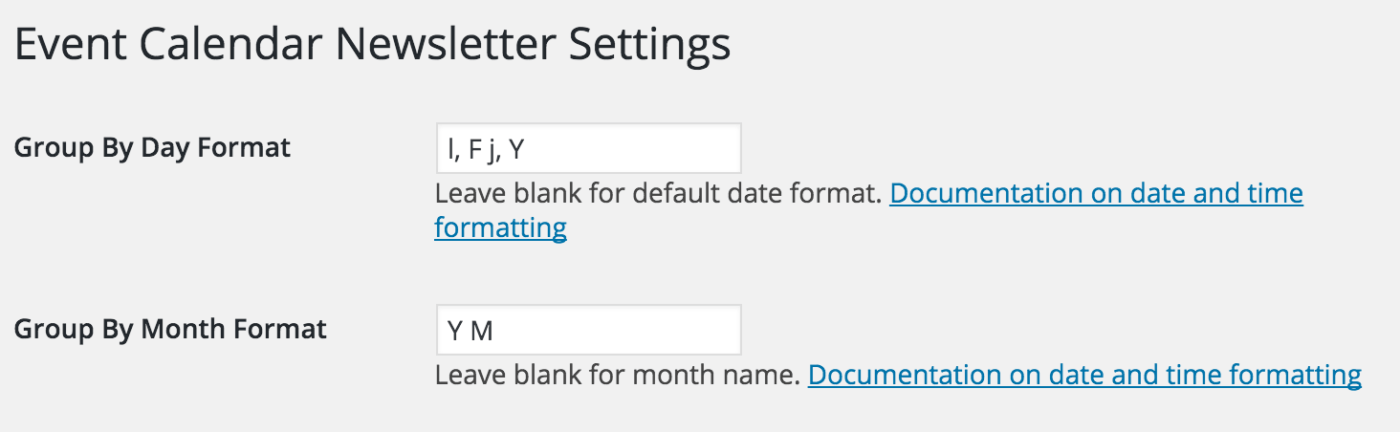Once you have the plugin installed on your WordPress site, you'll want to define what events you want to be are included in your newsletter. Note that if you don't already have a WordPress event calendar installed, you'll want to add one first along with an event or two.
Click Event Calendar Newsletter on the left menu. You'll be presented with a number of options to select the events you want.
Future Events to Use
You can choose how far in the future you want to include events, from one week to a year.
Filter by Categories, Tags or Calendars
Depending on what event calendar plugin you are using, you'll have options to filter the events you're including. If you want to include all events for a filter like categories or tags, just leave them all unchecked.
Group Events by Day or Month
You can add a header for each day or each month of your events, making them easier to skim through when reading the email of upcoming events. You can customize the format of this header in the settings (Event Calendar Newsletter > Settings).
Display Format of Events
You can fully customize how your events will look in the newsletter, and what information about each of your events is included. Use the dropdown or manually type tags like {event_image} for the featured image of your events, and {excerpt} for the short description. Full documentation on available tags.
The visual editor can be used or you can switch to the text tab to customize the HTML directly. If you are a developer, there are a number of filters you can use to customize the output.
Generate Newsletter Formatted Events
After selecting your options, click on the Generate Newsletter Formatted Events button to display the output. You will have the rendered HTML or the raw HTML which you can copy and paste into your newsletter.
Saving as a Template
You can save the options as a template to quickly regenerate the output of your events to copy and paste for your next newsletter, or to automatically included it inside your newsletters.